Two of the most common free tools that can be used to start investigating if your photo shares significant characteristics with one more more others are Google Image and Tineye. Both compare a photo you submit to all the photos each tool has indexed. Based on the reports I have seen so far, Google Image appears to be far more effective.
To use Google Image, just go to this URL http://www.google.com/imghp and click on the camera beside the search field. This will allow you to submit a photo you have on your computer to the Google Image search, or you can enter the url of an image directly into the search field.
The above shows what a Google image search prompt looks like. If you click on that camera on the right of the search field, you get this:
And you case see that you can paste the image url or upload an image from your computer.
Once you have done that, you will see a results screen like this:
Google will find partial images. So, for example, if you snip a portion of an image to exclude a copyright, Google will still find matches on the portion that you submit. These are all listed under "Pages that include matching images".
Google will also show you images it thinks are similar visually, in the section "Visually similar images". In this case, food - not that impressive. But if you go to the top of the page there is a search field where you can enter a description for the photo you are uploading. If I do that and enter "car", I get the following results:
Yellow cars! That is much more like it. Not the fabulous Willys Overland that Hera had, but still, yellow cars.
Then the fun starts and you have to work your way through all the sites that have that same Willys Overland and start trying to figure out what the heck is going on.
But there is a wrinkle, wouldn't you know it! If the photo has been flipped horizontally then testing shows that Google will not find a match. Swiching from colour to sepia or black and white also seems to fool Google. Major changes in the tonality and saturation may fool Google. Rotating the image in either direction may fool Google.
If there is an expert on the use of these search tools out there, please feel free to comment.
Google Image is also conveniently available as a Chrome extension that you can get here:
https://chrome.google.com/webstore/detail/search-by-image-by-google/dajedkncpodkggklbegccjpmnglmnflm
If you install this extension you will be able to just right click on any image displayed in your browser Google Image will do its thing.
Tineye is the other tool that can be used. It is available here:
You will see this:
But the easier way to use it is to click on Use a Browser Plugin - there's one for most browsers - and that will let you right click on an image so that TinEye can see if it can find something that matches.
In the case of that incredible Willys Overland, TinEye yields this:
Not as many results as Google. You will have to try these tools to determine which you want to use. Or just use both.
To submit crops, use the Windows Snipping Tool (free Windows accessory) or Snagit or Faststone or any other screen capture tool. Or just use the most excellent free capture extension that Chrome offers. Snip the portion you want to test and submit it. Remember to also try flipping the image horizontally (vertically in some cases) and if you want to get exotic, rotating and changing tonality. Try a BW or Sepia version of a colour photo.
If you want to check if text accompanying your photo has been copied, use this tool:
If anyone has other information that would be helpful to photographers to keep track of their admirers, please leave comments.





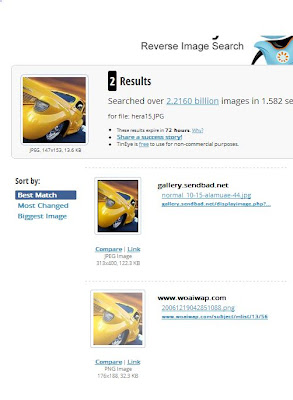
No comments:
Post a Comment